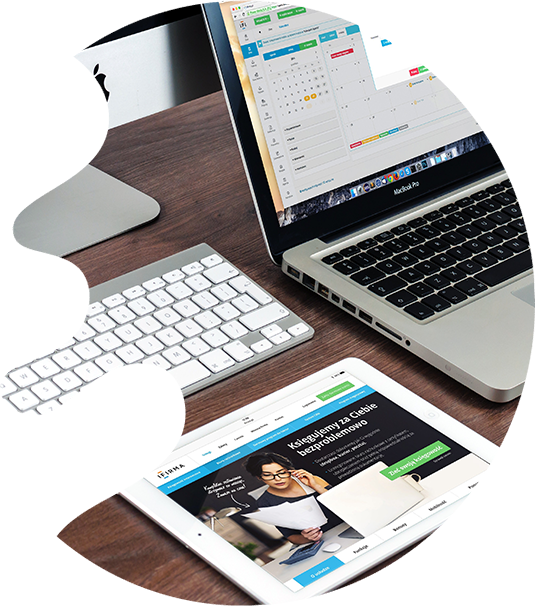
IDT Consulting & Services is a US-based strategic organization delivering world-class integrated IT solutions. We provide expert consultation on SAP, Oracle, Cloud, Mobility solutions, and most of the software applications. We are a leading provider of global product design solutions, engineering, prototyping, and manufacturing solutions. We are a one-stop source for all your IT and Product design consulting business needs.
We are in it for good working closely with our customers and communities to help them grow with our relevant and responsible solutions. By building long-term relationships we create meaningful futures for all.
We combine every resource in our armory to fulfill our promise to drive your business forward. We bring the power of knowledge and skills to empower transformation with real solutions that work.
IDTCS Agile Transformation Services helps organizations attain the highest form of agility to accelerate business transformation. We cultivate Lean & Agile Principles and Practices to transform the existing working system across an enterprise. Our smooth, end-to-end Agile solutions cater to customer demands by providing high-quality software delivery with reduced time-to-market leading to improved business responsiveness.
View More
SAP ERP is one single integrated business application that brings clarity to your business operations and gives you complete control over all spheres of your business. IDTCS SAP Practices helps businesses optimize their ERP investments for the digital economy. By implementing SAP services across all platforms, we integrate customer facing systems for digital transformation whilst reducing costs.
View More
The science of simulating human intelligence through machine learning, computer vision & robots to perform different tasks is termed Artificial Intelligence or AI. At IDTCS we use AI to automate repetitive tasks, free up valuable time & resources, scale, improve quality, work consistency & customer satisfaction. Our dynamic team of experts brings the cross-functional skills to empower your workforce to use data and AI responsibly.
View More
The cloud journey for your business includes more than changing your IT infrastructure. It’s about transforming technology to processes, to your people and basically everything related to your business. At IDTCS, we create new innovative business solutions and world-class customer experiences. Our Cloud Transformation services increase revenue and streamline operations while minimising risks and letting your business stay ahead of the competition.
View More
Project and portfolio management are disciplines at IDTCS that are based on our long lasting experience from participation in large scale projects within infrastructure, energy, organisation, and system development. We specialize in time scheduling, resource planning, risk analysis, and prioritising cost control. Our goal is always to improve the customer’s competitiveness and create economic results through professional consultancy.
View More
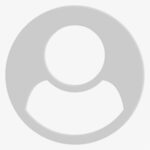
We’re very impressed with the quality of the people, not only professionally, but personally, at IDTCS. It’s a great feeling to know you are working with top notch, ethical and good people. It has been a wonderful experience for us
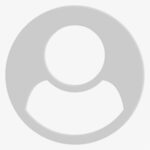
If you really want to identify and understand the critical path for your project so you can get your schedule in order and to the level of detail necessary to track what you are doing, you need a company like IDTCS on your team.
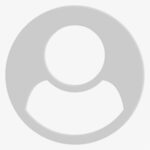
IDTCS provided our organization with quality training in agile transformation that elevated our level of confidence and productivity. They offer training opportunities for all levels of expertise so we can go ahead with them for all our ongoing training needs. They are a real pleasure to do business with
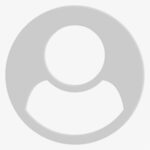
With IDTCS SAP/ERP services, we have greatly improved our user experience. Their service has helped us to become an omni-channel organization by giving us a real-time insight into user’s demand for both today and in the future
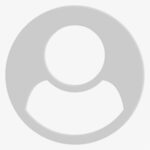
I would recommend IDTCS SAP/ERP services for three reasons: 1. They are very committed to the job they do, 2. They have the knowledge and experience 3. They implement solutions in a way that will be ideal for your organization.
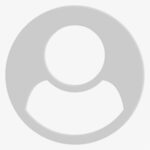
We’re very impressed with the quality of the people, not only professionally, but personally, at IDTCS. It’s a great feeling to know you are working with top notch, ethical and good people. It has been a wonderful experience for us
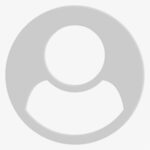
If you really want to identify and understand the critical path for your project so you can get your schedule in order and to the level of detail necessary to track what you are doing, you need a company like IDTCS on your team.
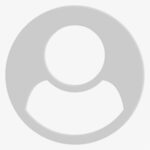
IDTCS provided our organization with quality training in agile transformation that elevated our level of confidence and productivity. They offer training opportunities for all levels of expertise so we can go ahead with them for all our ongoing training needs. They are a real pleasure to do business with
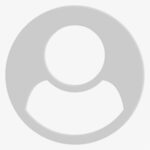
With IDTCS SAP/ERP services, we have greatly improved our user experience. Their service has helped us to become an omni-channel organization by giving us a real-time insight into user’s demand for both today and in the future
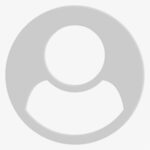
I would recommend IDTCS SAP/ERP services for three reasons: 1. They are very committed to the job they do, 2. They have the knowledge and experience 3. They implement solutions in a way that will be ideal for your organization.
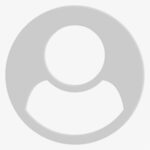
We’re very impressed with the quality of the people, not only professionally, but personally, at IDTCS. It’s a great feeling to know you are working with top notch, ethical and good people. It has been a wonderful experience for us
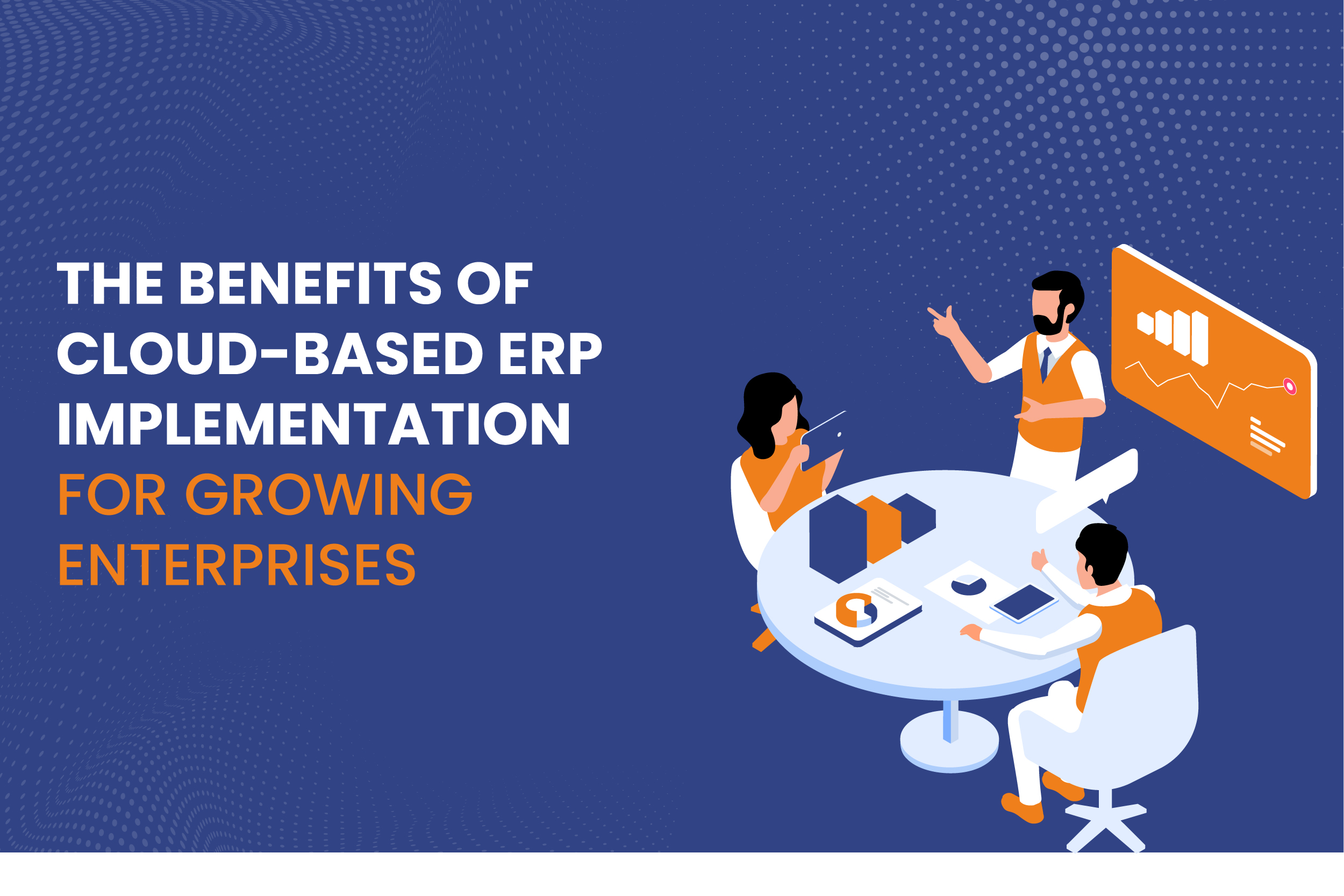
As enterprises scale, managing resources, streamlining operations, and maintaining flexibility become crucial challenges. To address these challenges, businesses increasingly turn to cloud-based Enterprise Resource Planning (ERP) systems.
ERP solutions have long been vital in centralizing various business functions like finance, human resources, supply chain management, and customer relations into a unified system. In recent years, the shift to cloud-based ERP systems has offered even greater benefits, particularly for growing enterprises.
Read More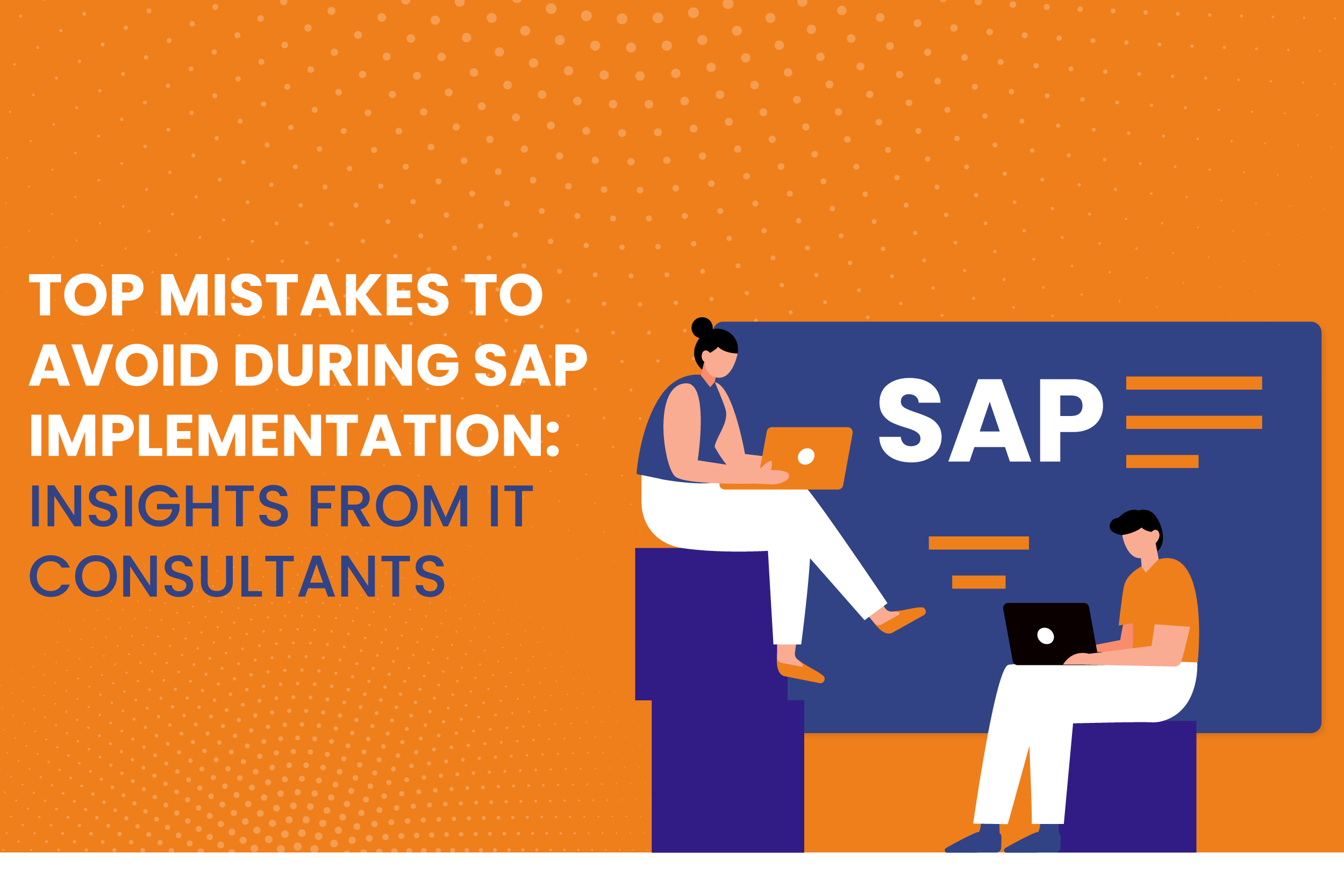
Implementing an Enterprise Resource Planning (ERP) system like SAP can significantly transform an organization’s operations, boosting efficiency and data accuracy. However, an SAP implementation is a complex process that requires meticulous planning and execution. Many companies fail to realize the depth of such projects and commit avoidable mistakes that lead to delays, cost overruns, and frustration.
Read More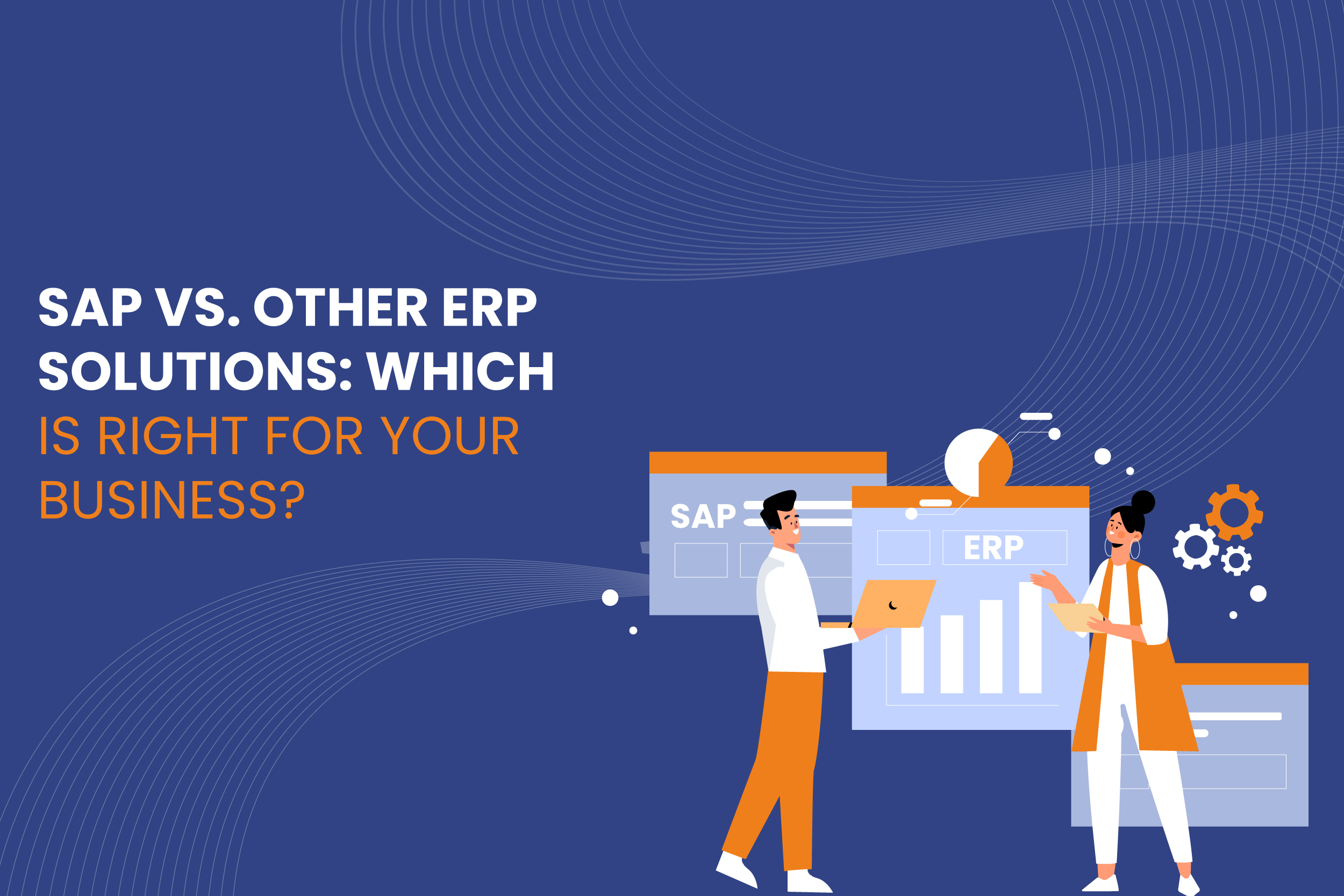
In today’s competitive business environment, organizations must be equipped with efficient, reliable, and scalable systems to manage their operations. Enterprise Resource Planning (ERP) solutions provide companies with the tools to streamline their processes, integrate various departments, and enable data-driven decision-making.
Among the vast array of ERP solutions, SAP is one of the most well-known, but it’s not the only option. Businesses must consider whether SAP or another ERP solution is the right fit based on their unique needs.
Read More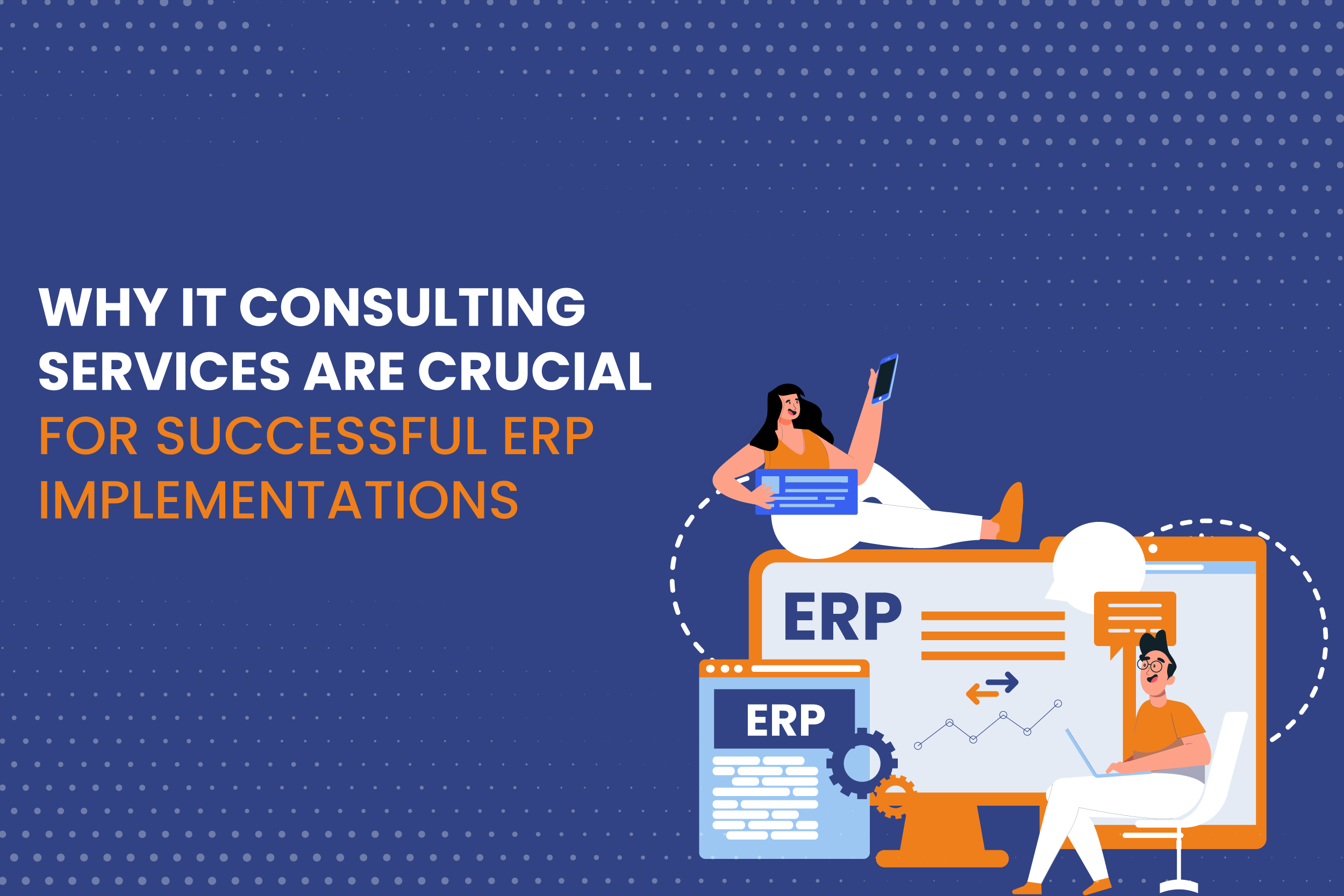
Enterprise Resource Planning (ERP) systems have become the backbone of modern business operations. Whether it’s handling financials, human resources, supply chains, or manufacturing processes, ERP solutions streamline and automate vital business functions, fostering efficiency and growth. SAP, one of the leading ERP platforms, is often the go-to choice for organizations due to its robust and customizable features. However, ERP implementation—whether SAP or another system—is not without challenges. This is where IT consulting services play a pivotal role.
The complexities of ERP implementations require specialized expertise, and IT consulting services provide the technical know-how, strategic planning, and ongoing support that are critical to successful deployment and long-term functionality.
Read More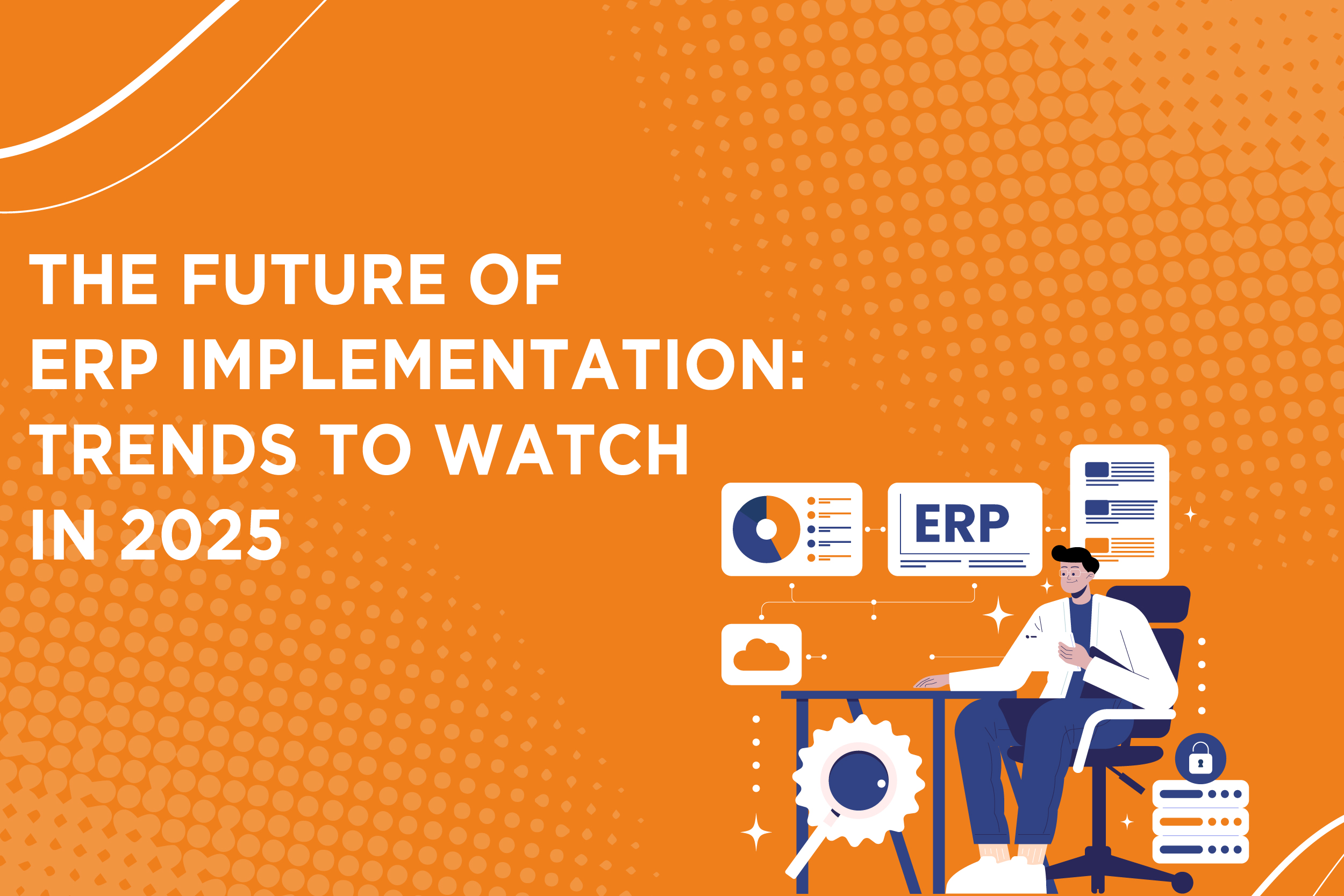
In the rapidly evolving business landscape, enterprise resource planning (ERP) systems are essential for companies looking to streamline operations, improve data accuracy, and enhance decision-making processes. As we look toward 2025, the future of ERP implementation is promising, with significant trends emerging that are reshaping how organizations deploy and manage their ERP systems. From advancements in SAP implementation to innovations in IT consulting services, businesses must keep a keen eye on these trends to remain competitive.
Read More
In today’s fast-paced digital landscape, businesses must adapt to changing technologies and customer expectations to remain competitive. One of the most effective ways to achieve this adaptability is through digital transformation, which involves integrating digital technologies into all areas of a business. A critical component of this transformation is Enterprise Resource Planning (ERP) systems.
Read More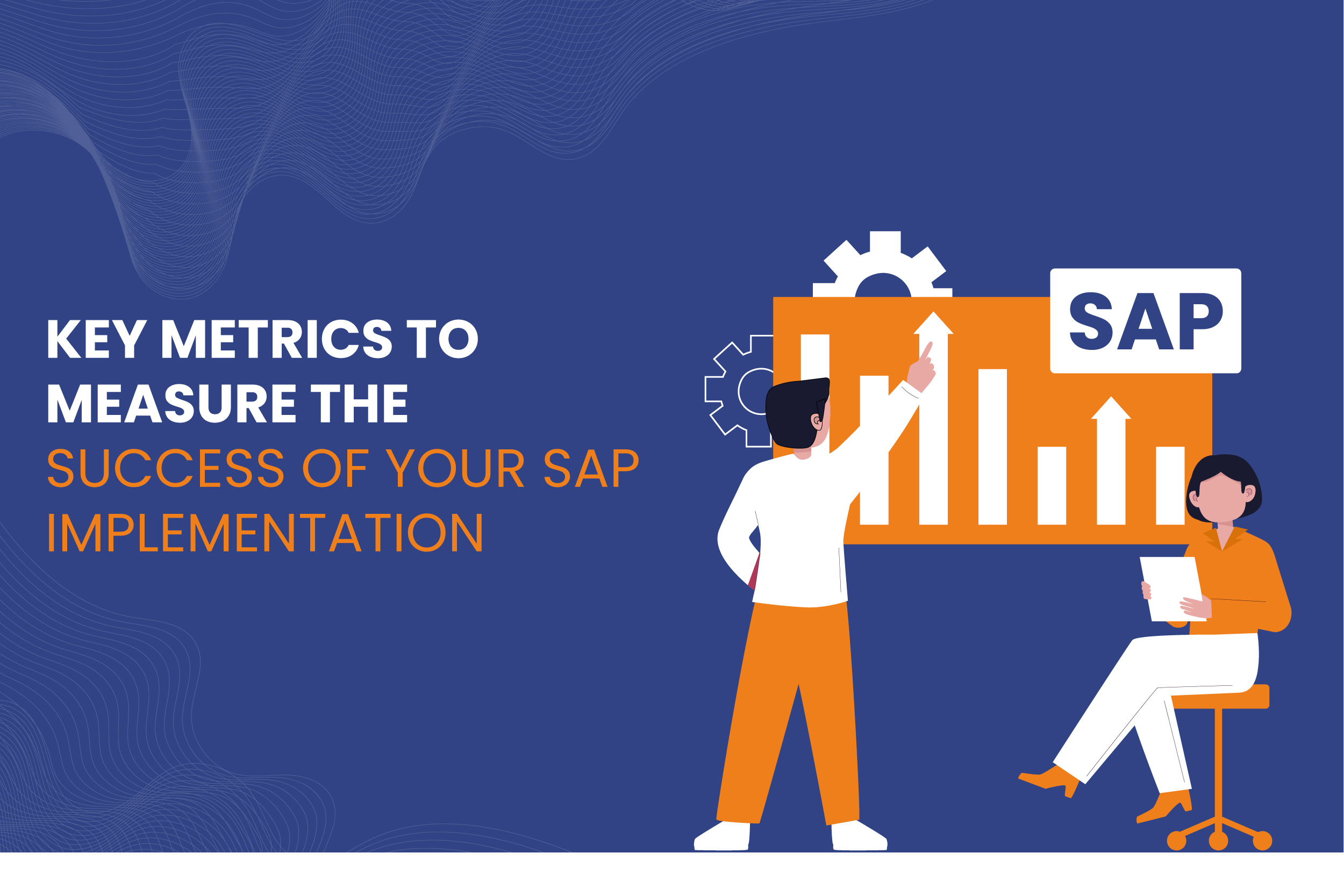
Implementing an SAP system can be a transformative step for organizations aiming to enhance their operational efficiency, streamline processes, and improve data visibility. However, success in an SAP implementation goes beyond simply completing the project on time and within budget. It involves measuring and analyzing key performance metrics that provide insight into how effectively the system is being utilized and whether it meets the organization’s objectives.
Read More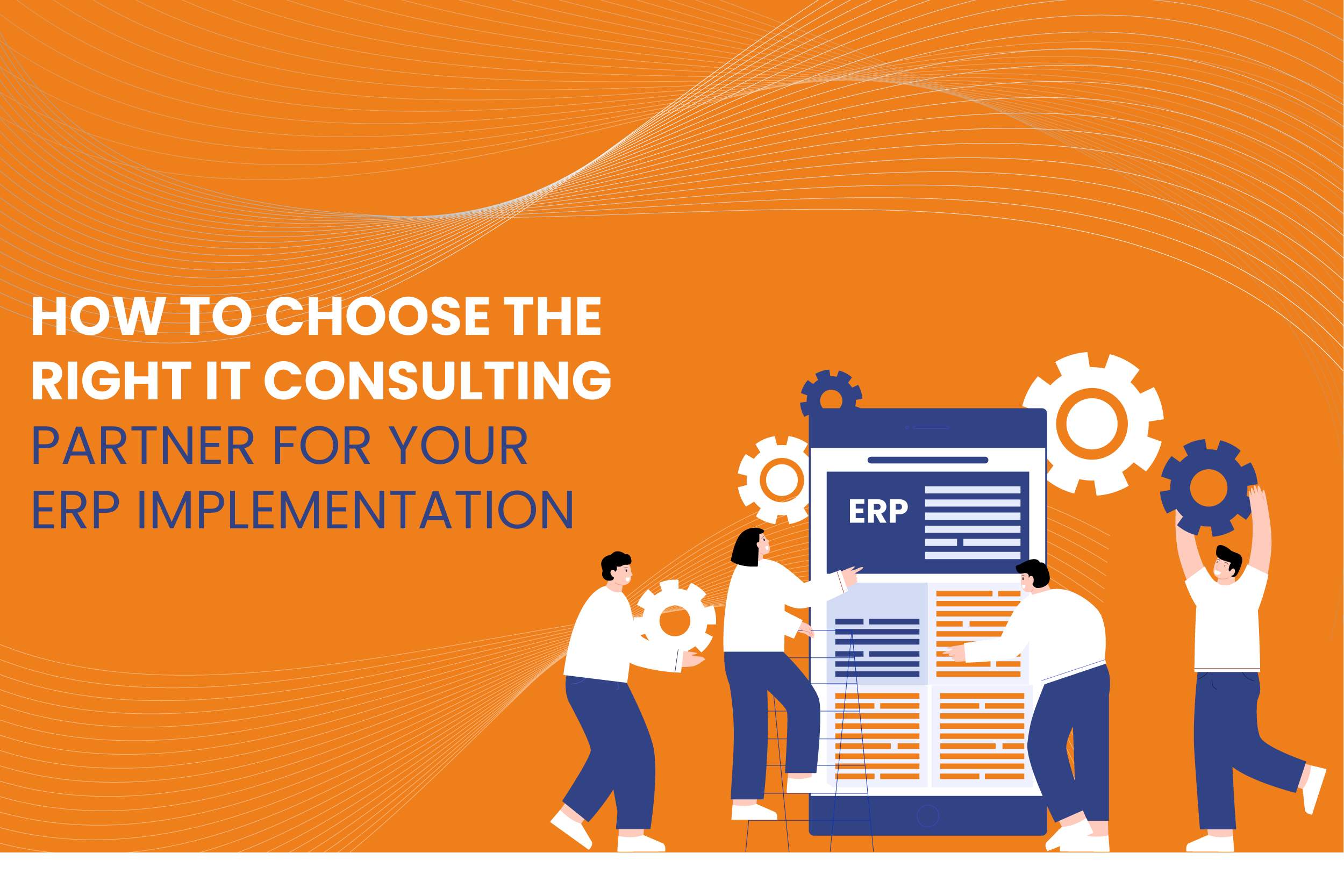
In today’s fast-paced business environment, efficient systems and processes are vital for success. Enterprise Resource Planning (ERP) systems like SAP are central to this, helping organizations streamline their operations, manage resources more effectively, and drive productivity.
However, ERP implementation is a complex and often challenging process that requires a skilled IT consulting partner to ensure success. Selecting the right IT consulting services for your ERP implementation, especially for SAP, can make the difference between seamless integration and costly disruptions.
Read More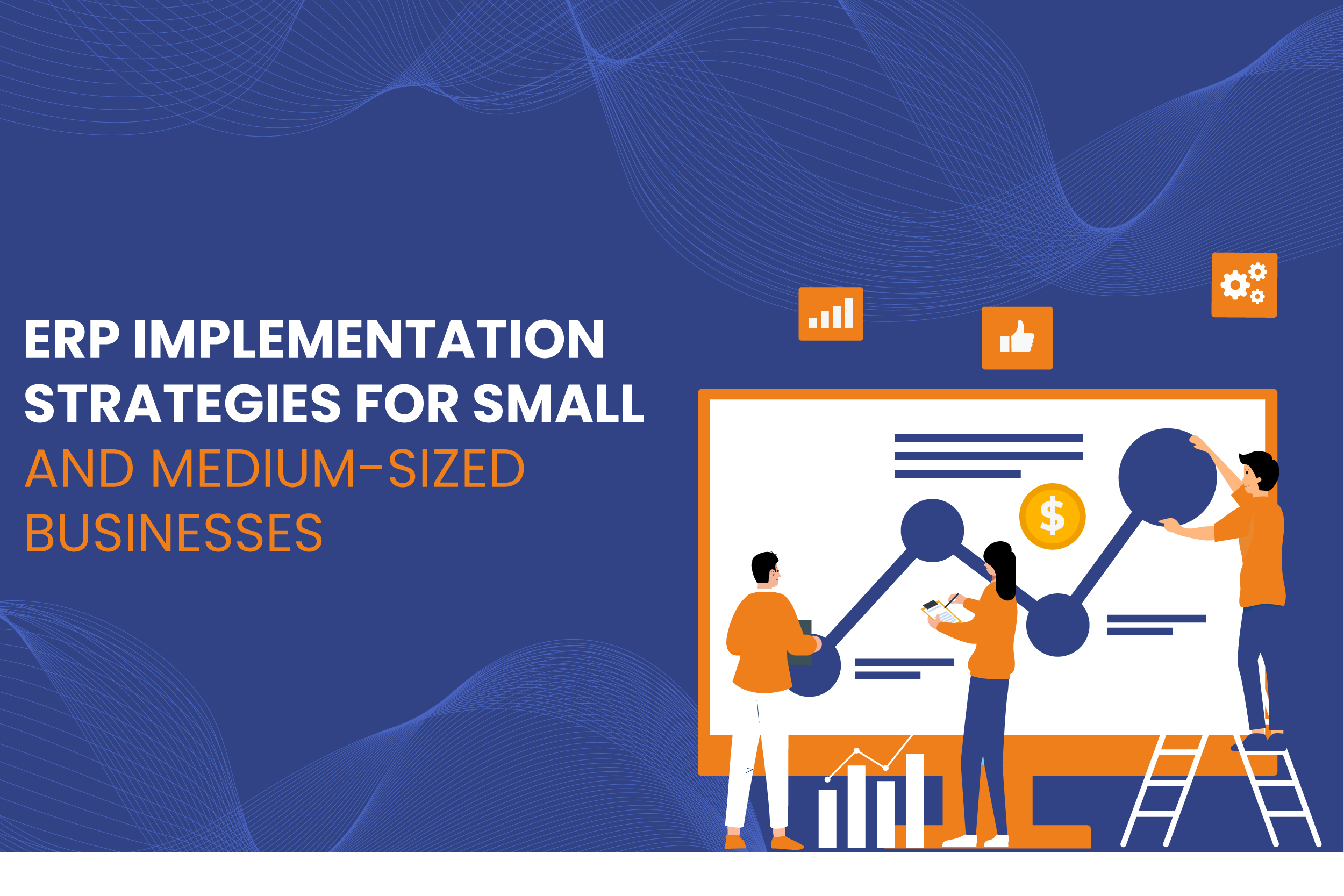
ERP systems have become indispensable tools for businesses looking to streamline operations, improve efficiency, and maintain a competitive edge. However, implementing ERP solutions can be daunting, especially for small and medium-sized businesses (SMBs) with limited resources.
The complexity of the process, cost concerns, and the need for seamless integration across departments pose significant challenges. To overcome these, SMBs must adopt tailored ERP implementation strategies that align with their unique requirements.
Read More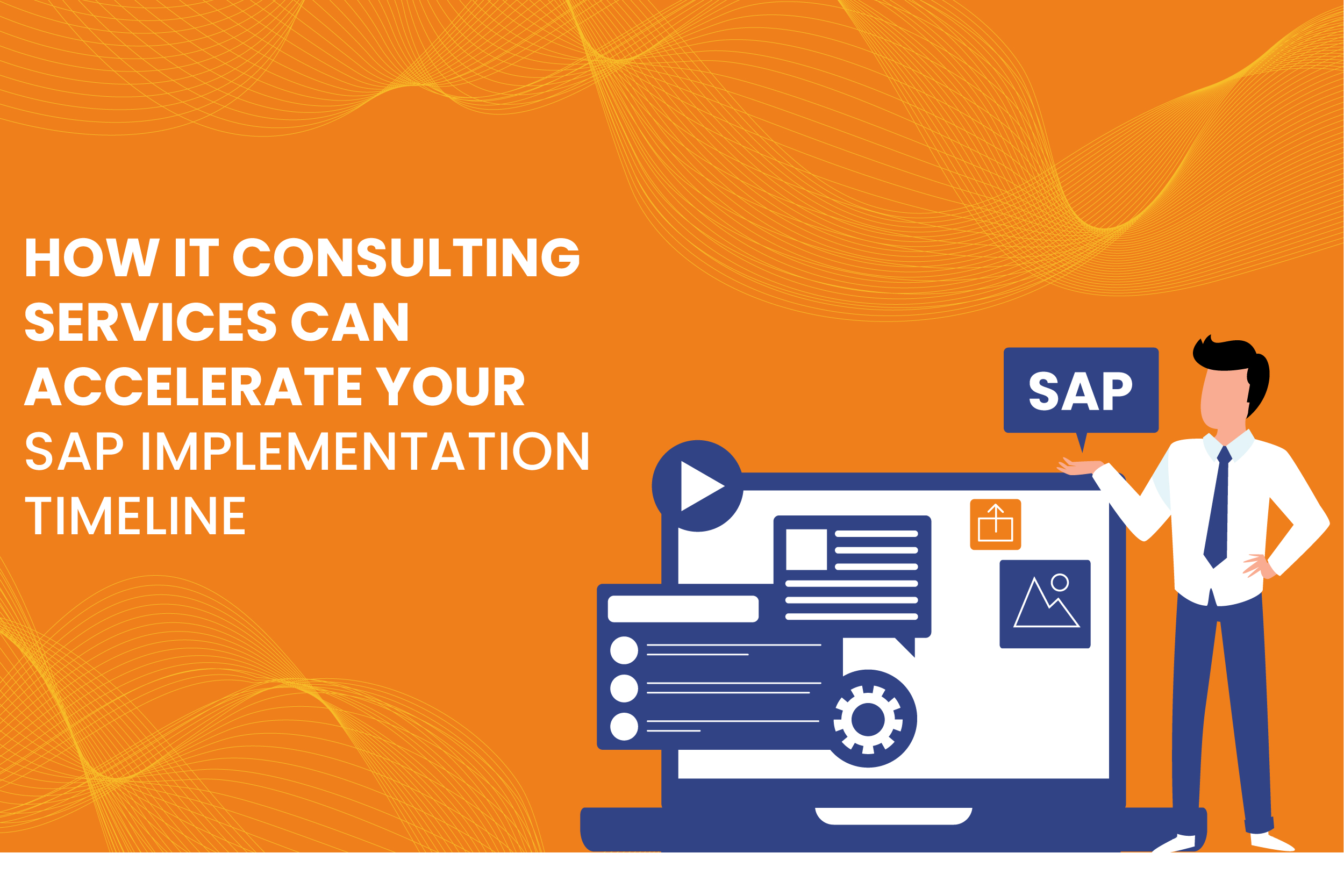
In today’s fast-paced business environment, Enterprise Resource Planning (ERP) systems like SAP (Systems, Applications, and Products) are crucial to streamlining operations, improving efficiency, and supporting growth. However, the process of SAP implementation can be complex and time-consuming, often putting a strain on internal resources.
This is where IT consulting services come into play, providing the necessary expertise and support to accelerate your SAP implementation timeline. By leveraging specialized knowledge and proven strategies, IT consulting services can significantly shorten the time required for successful SAP deployment, helping organizations stay competitive and responsive to market demands.
Read More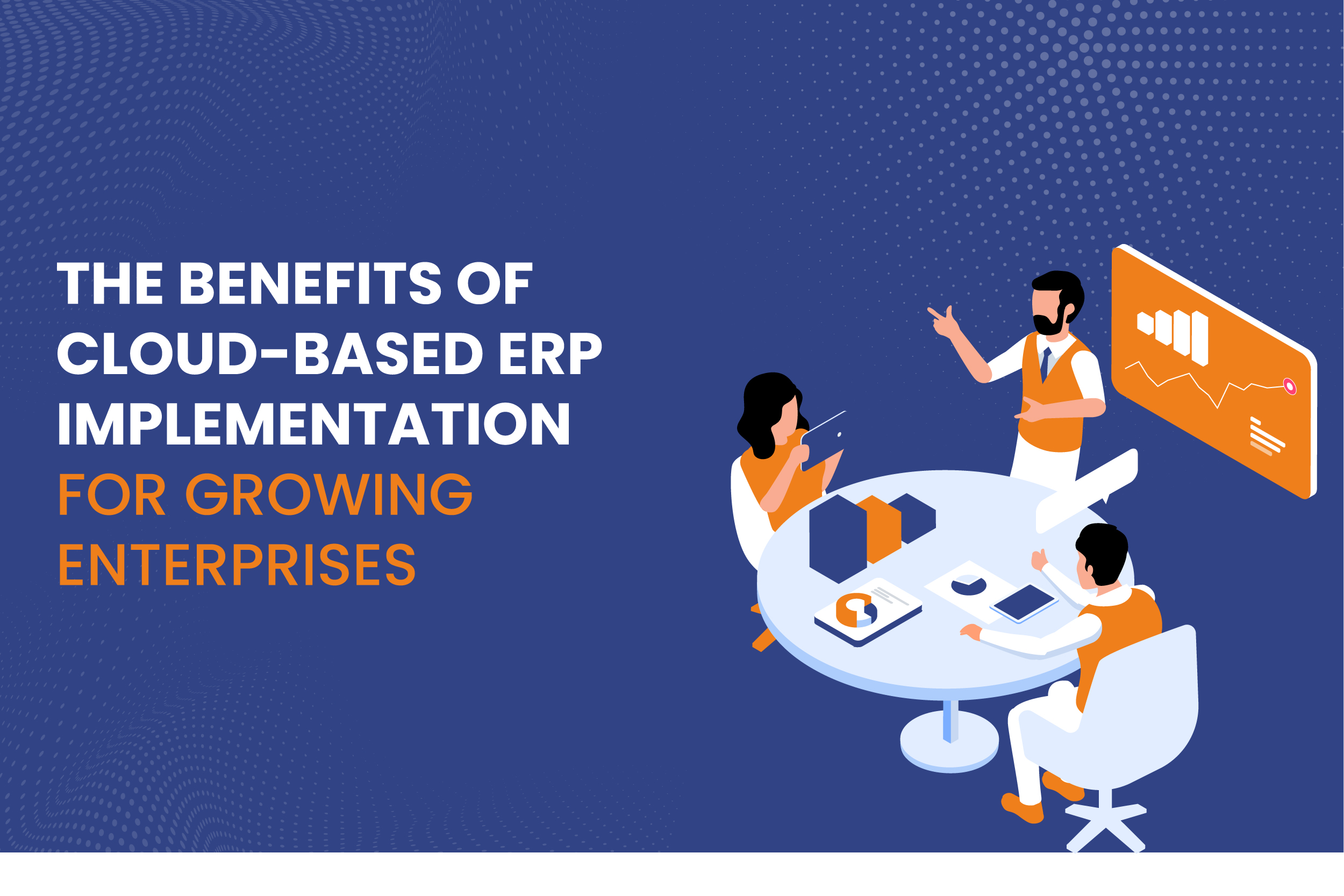
As enterprises scale, managing resources, streamlining operations, and maintaining flexibility become crucial challenges. To address these challenges, businesses increasingly turn to cloud-based Enterprise Resource Planning (ERP) systems.
ERP solutions have long been vital in centralizing various business functions like finance, human resources, supply chain management, and customer relations into a unified system. In recent years, the shift to cloud-based ERP systems has offered even greater benefits, particularly for growing enterprises.
Read More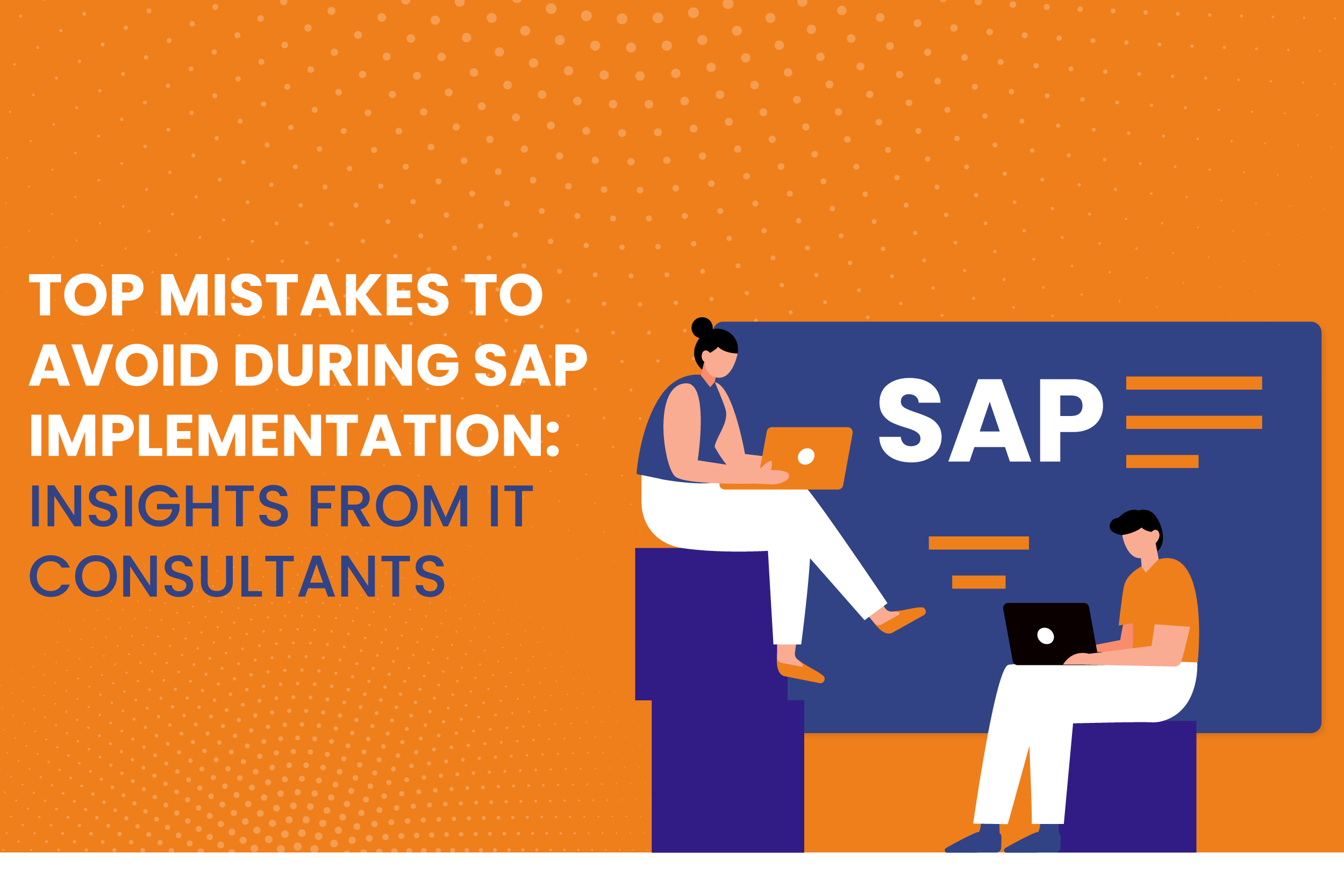
Implementing an Enterprise Resource Planning (ERP) system like SAP can significantly transform an organization’s operations, boosting efficiency and data accuracy. However, an SAP implementation is a complex process that requires meticulous planning and execution. Many companies fail to realize the depth of such projects and commit avoidable mistakes that lead to delays, cost overruns, and frustration.
Read More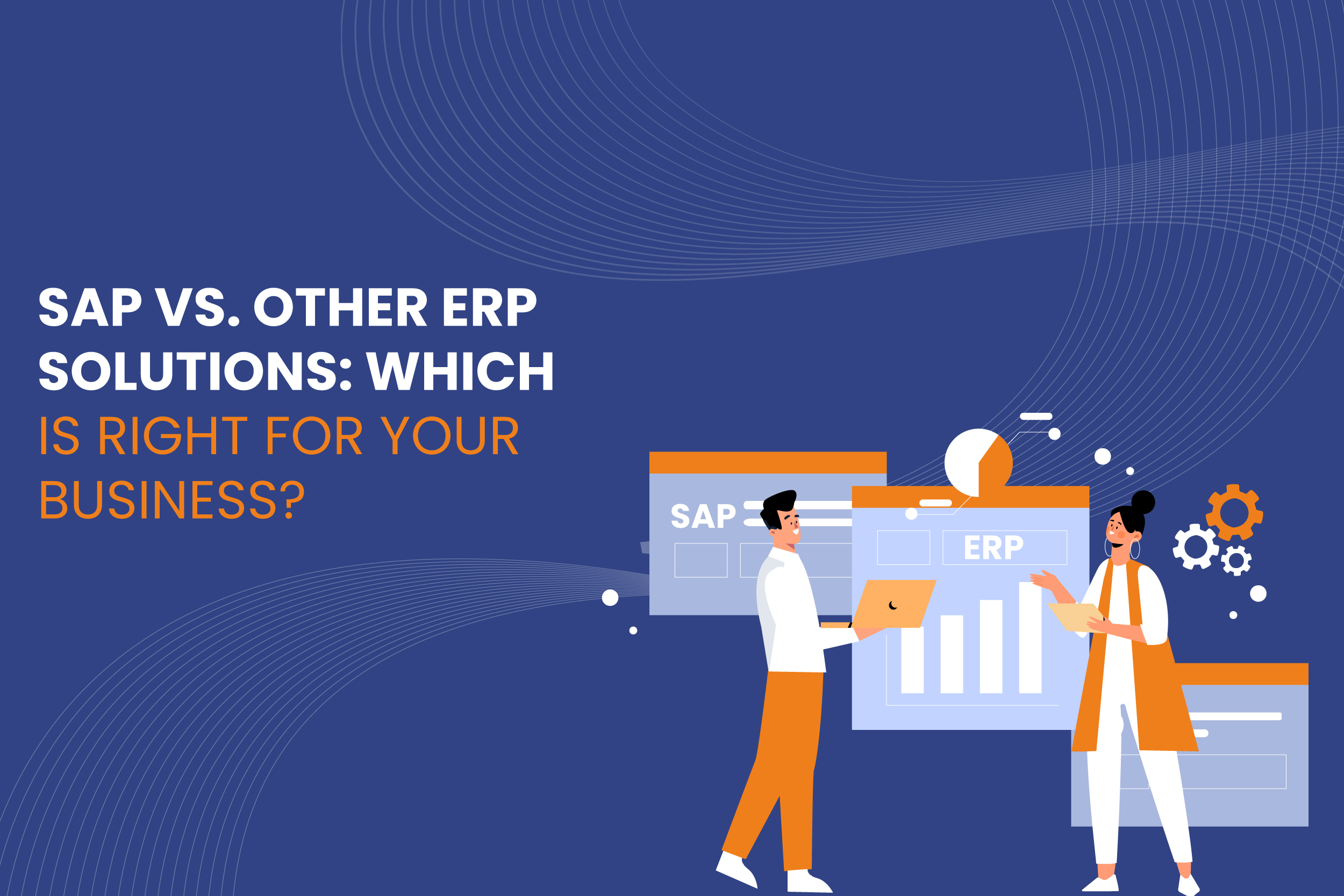
In today’s competitive business environment, organizations must be equipped with efficient, reliable, and scalable systems to manage their operations. Enterprise Resource Planning (ERP) solutions provide companies with the tools to streamline their processes, integrate various departments, and enable data-driven decision-making.
Among the vast array of ERP solutions, SAP is one of the most well-known, but it’s not the only option. Businesses must consider whether SAP or another ERP solution is the right fit based on their unique needs.
Read More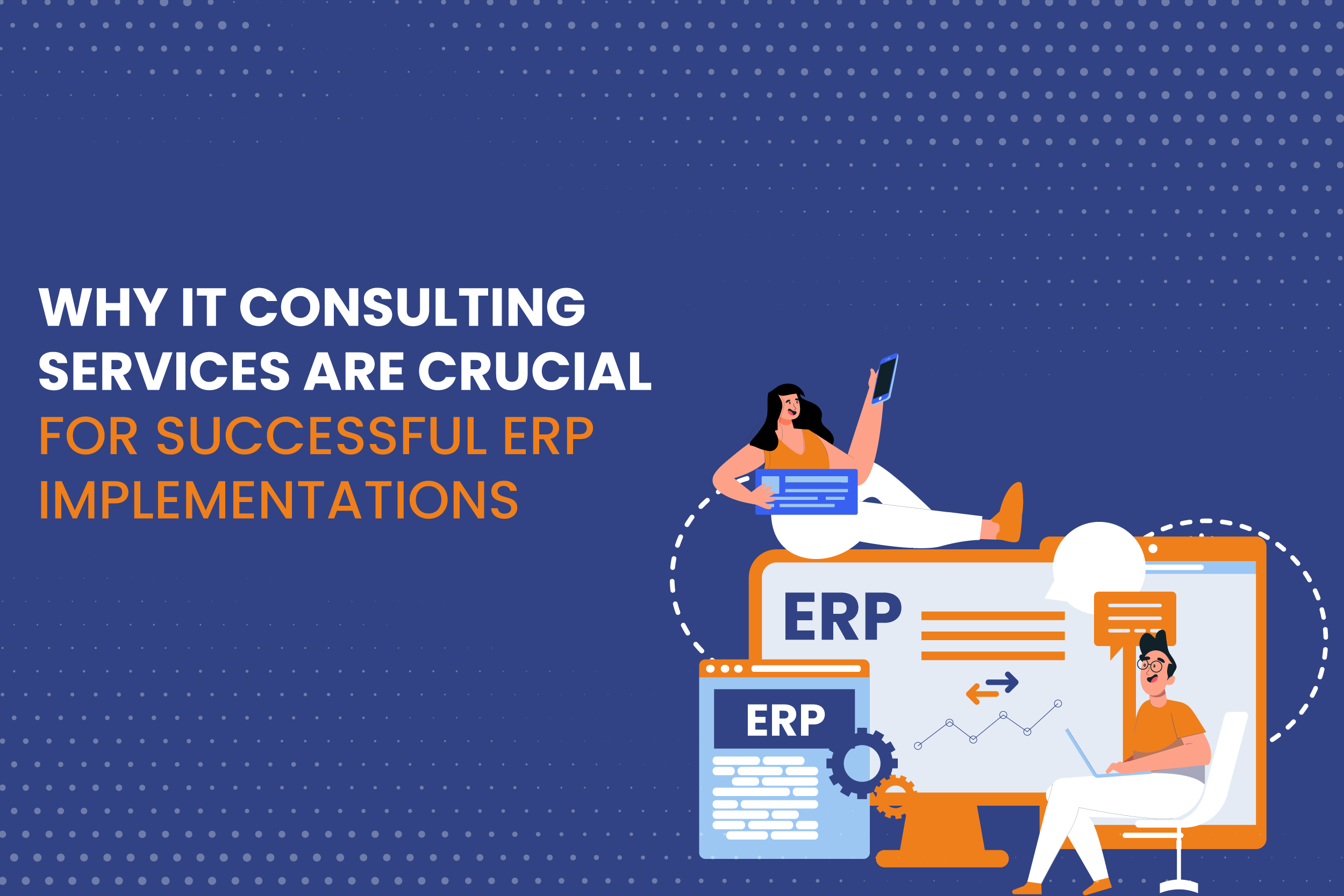
Enterprise Resource Planning (ERP) systems have become the backbone of modern business operations. Whether it’s handling financials, human resources, supply chains, or manufacturing processes, ERP solutions streamline and automate vital business functions, fostering efficiency and growth. SAP, one of the leading ERP platforms, is often the go-to choice for organizations due to its robust and customizable features. However, ERP implementation—whether SAP or another system—is not without challenges. This is where IT consulting services play a pivotal role.
The complexities of ERP implementations require specialized expertise, and IT consulting services provide the technical know-how, strategic planning, and ongoing support that are critical to successful deployment and long-term functionality.
Read More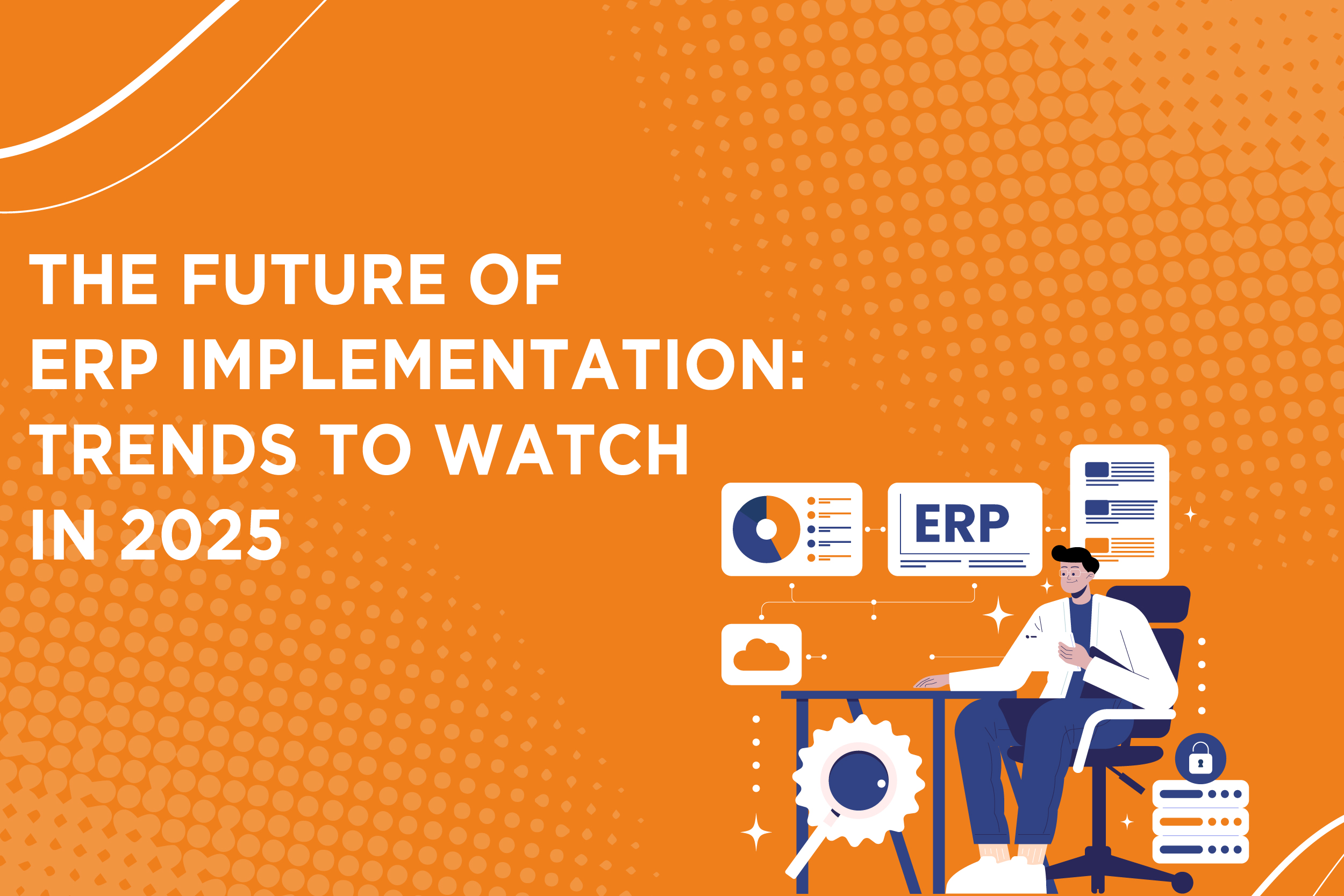
In the rapidly evolving business landscape, enterprise resource planning (ERP) systems are essential for companies looking to streamline operations, improve data accuracy, and enhance decision-making processes. As we look toward 2025, the future of ERP implementation is promising, with significant trends emerging that are reshaping how organizations deploy and manage their ERP systems. From advancements in SAP implementation to innovations in IT consulting services, businesses must keep a keen eye on these trends to remain competitive.
Read More
In today’s fast-paced digital landscape, businesses must adapt to changing technologies and customer expectations to remain competitive. One of the most effective ways to achieve this adaptability is through digital transformation, which involves integrating digital technologies into all areas of a business. A critical component of this transformation is Enterprise Resource Planning (ERP) systems.
Read More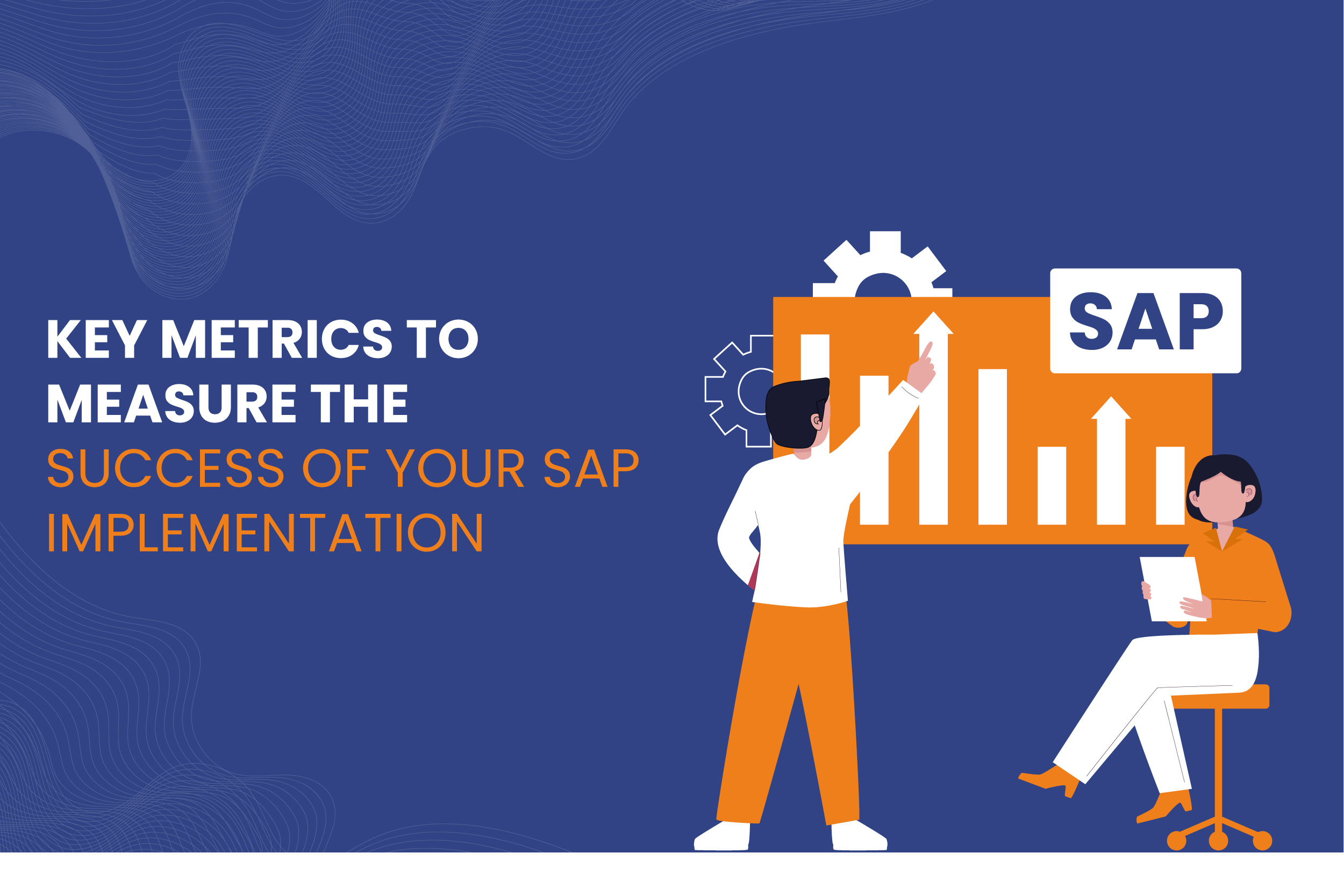
Implementing an SAP system can be a transformative step for organizations aiming to enhance their operational efficiency, streamline processes, and improve data visibility. However, success in an SAP implementation goes beyond simply completing the project on time and within budget. It involves measuring and analyzing key performance metrics that provide insight into how effectively the system is being utilized and whether it meets the organization’s objectives.
Read More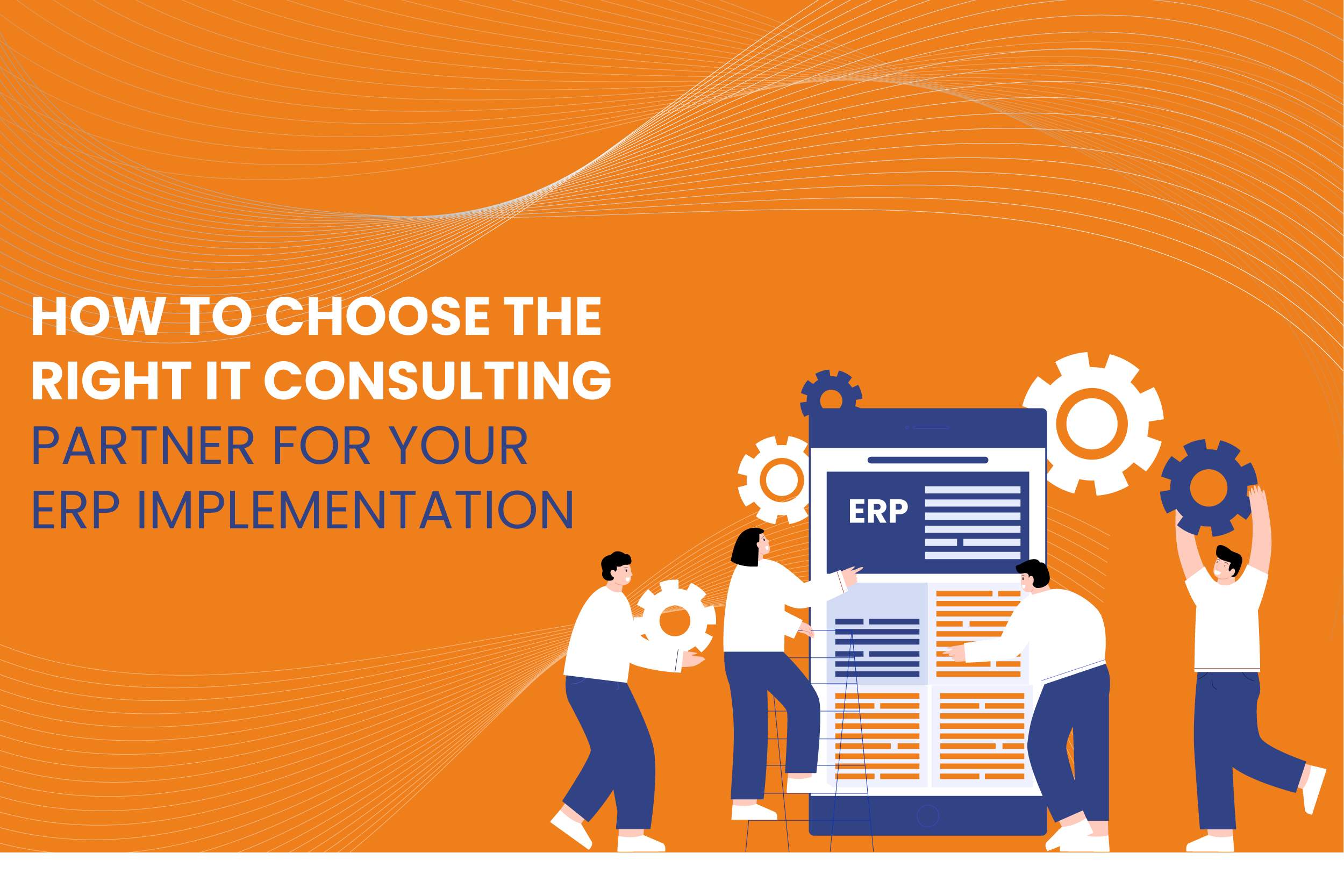
In today’s fast-paced business environment, efficient systems and processes are vital for success. Enterprise Resource Planning (ERP) systems like SAP are central to this, helping organizations streamline their operations, manage resources more effectively, and drive productivity.
However, ERP implementation is a complex and often challenging process that requires a skilled IT consulting partner to ensure success. Selecting the right IT consulting services for your ERP implementation, especially for SAP, can make the difference between seamless integration and costly disruptions.
Read More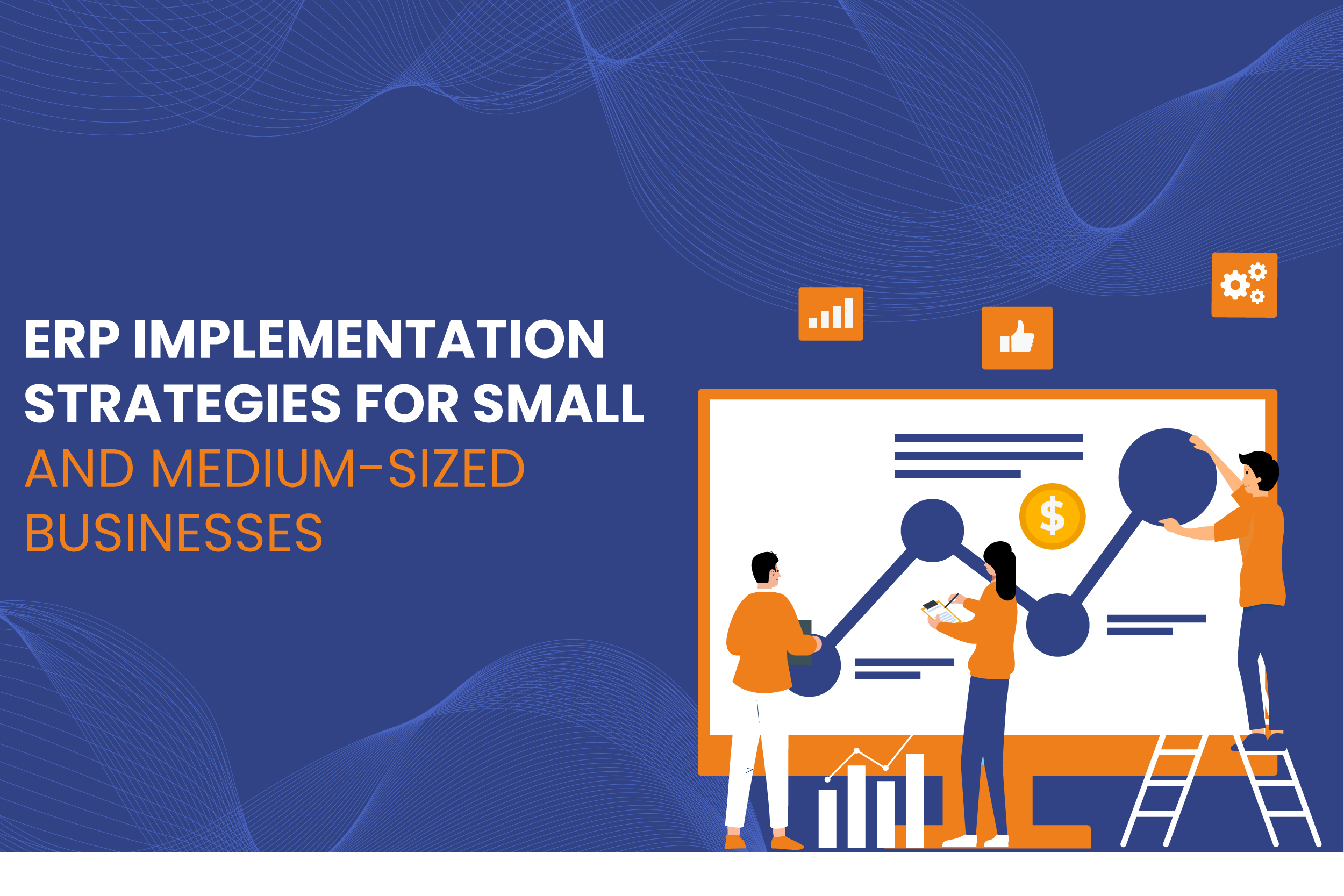
ERP systems have become indispensable tools for businesses looking to streamline operations, improve efficiency, and maintain a competitive edge. However, implementing ERP solutions can be daunting, especially for small and medium-sized businesses (SMBs) with limited resources.
The complexity of the process, cost concerns, and the need for seamless integration across departments pose significant challenges. To overcome these, SMBs must adopt tailored ERP implementation strategies that align with their unique requirements.
Read More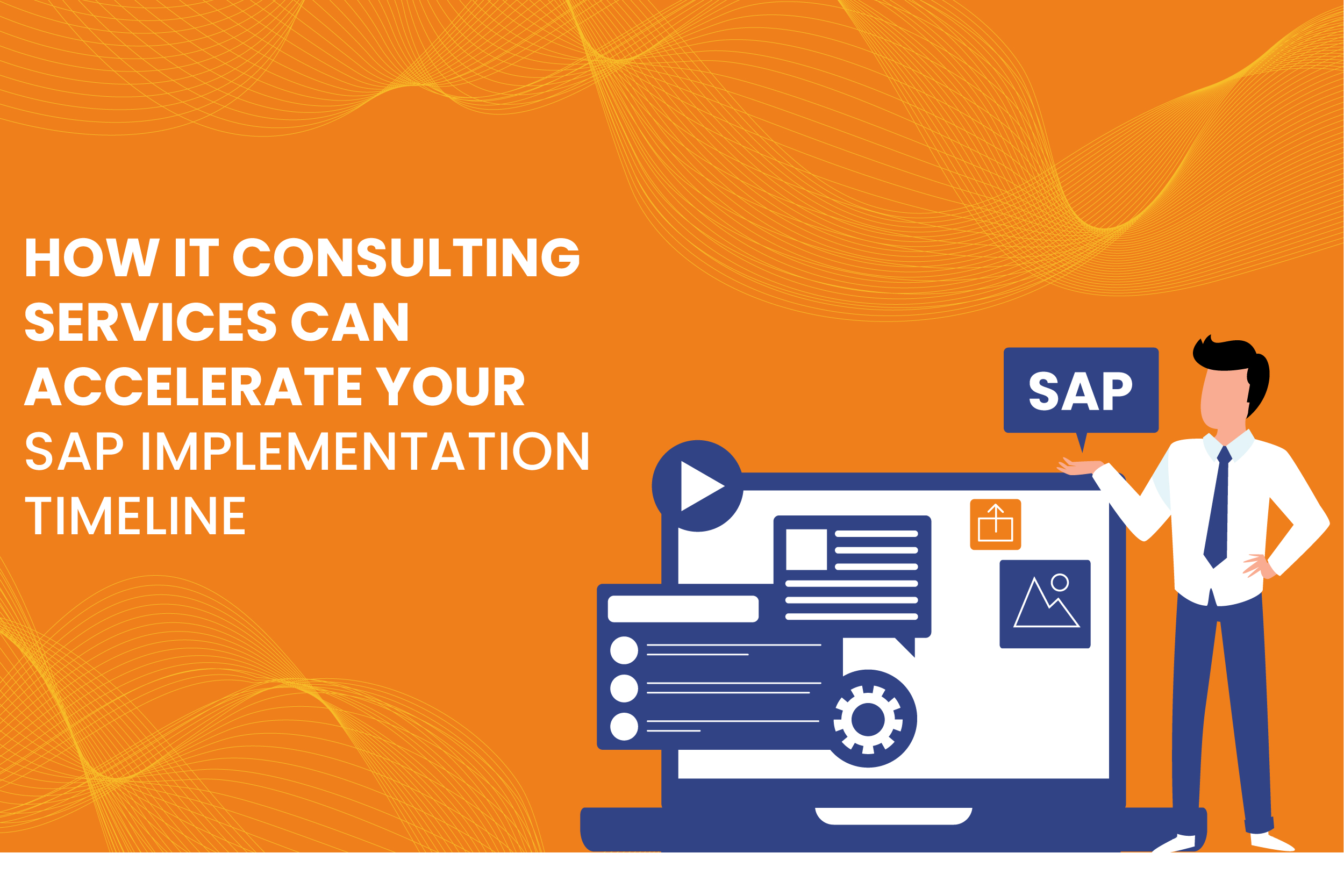
In today’s fast-paced business environment, Enterprise Resource Planning (ERP) systems like SAP (Systems, Applications, and Products) are crucial to streamlining operations, improving efficiency, and supporting growth. However, the process of SAP implementation can be complex and time-consuming, often putting a strain on internal resources.
This is where IT consulting services come into play, providing the necessary expertise and support to accelerate your SAP implementation timeline. By leveraging specialized knowledge and proven strategies, IT consulting services can significantly shorten the time required for successful SAP deployment, helping organizations stay competitive and responsive to market demands.
Read More